Firestick Remote: Only Power/Volume Work (PROVEN Fix!)
Disclosure: Tech Parasol is supported by its readers. When you purchase through links on our site, we may earn an affiliate commission. Thank you.
So you come to use your Firestick and only the power and the volume buttons work. Or, maybe only the power button works!
It’s a common problem and luckily, I’ve found some proven fixes. So you should get your remote working again in no time!
Let’s get to it.
Firestick Remote Only Power/Volume Work
If only the power and/or volume buttons work, try removing the batteries. Keep the remote away from electrical devices and appliances. Then make sure you’re using the correct Firestick remote. Failing that, try re-pairing the firestick remote or performing a factory reset.
That’s the solution in a nutshell.
But for a more detailed step-by-step guide, keep reading.
Start from here and work your way down the article, until you resolve the issue.

Ruling out the basics
Before we get onto some slightly more involved solutions, there are a few simple things that you can try.
These things are often overlooked, but they could fix your issue.
Let’s start with the batteries.
Batteries
Although this is a really obvious tip, replace the batteries with new ones. It could actually solve your issue!
Batteries that don’t have enough charge in them can cause problems for your Firestick remote.
The same goes for batteries that aren’t inserted correctly.
So, take out the batteries and replace them with two, brand-new AAA batteries.
Make sure that the batteries are both the same brand and type.
And make sure you’re using a reputable brand too.
If the Firestick and the batteries are brand new already, take them out and try reseating them.
If you’re using rechargeable batteries, make sure they’re alkaline ones. These have a higher energy density and a longer shelf life.
When replacing the batteries, make sure you get them the right way around.
You can check the direction markings on the remote itself (see image below).

Basically, both of the positive (+) ends should be pointing upwards towards the top of the remote.
If new batteries don’t fix the remote, check that the contacts on the batteries and remote are clean.
If the remote still doesn’t work, you’ve at least eliminated the batteries as the cause of the issue.
Let’s move onto electrical interference.
Electrical Interference
It’s possible for household appliances and other devices to cause electrical interference. This can stop your Firestick remote from functioning correctly.
Bluetooth is simply a radio signal and operates at 2.4GHz. So any device that shares this frequency can potentially interfere.
WiFi routers are a common cause of Bluetooth interference. That’s because they broadcast at the same frequency.
They also transmit on many channels at the same time.
If there are a lot of WiFi signals around, this can use up the available spectrum and cause interference.
So, try moving your WiFi router.
Keep it away from your Firestick remote and other Bluetooth devices.
Amazon also recommends moving your Firestick slightly away from your TV. They recommend keeping it away from other electrical appliances too.
If that doesn’t seem to be the cause, there’s a couple more things to consider.
Distance Between Remote And TV
Check the distance between your remote and the Firestick. Make sure it’s less than 30 feet.
New Firestick devices use Bluetooth rather than Infrared.
Although the theoretical range of Bluetooth is about 30 feet, in practice, it’s lower.
So, to rule out distance being the problem, move the remote closer to the Firestick.
You want to remove any obstructions too.
Try getting really close to the Firestick and see if that makes it work.
If this is the case, you can use the included Firestick HDMI extender cable to move it.
If it still doesn’t work, there’s one more thing to check before we dive into re-pairing and resetting the remote.
Additional Devices
Many Bluetooth devices connected to your Firestick can also be a problem for your remote.
It can stop your remote from connecting to the Firestick.
You can have up to seven devices connected to your Firestick at any one time.
So, if you have this many devices, try disconnecting one (by turning it off).
Then try your remote again.
You may also need to re-pair the remote (we’ll come to that next).
Another thing to check is that you have the correct remote for the device you’re using.
A Firestick remote for one Fire TV device won’t work with another unless it’s paired with it correctly.
So make sure that your remote isn’t paired with another device.
This was the exact reason that caused only the power and volume buttons to work for one user on the Amazon Forum.
They literally spent 1 ½ hours before realizing they were using another Firestick remote!
Now that we’ve ruled out some of the simpler things, let’s try re-pairing the remote.
Re-pair the Firestick Remote
First of all, unplug the Firestick from the back of the TV. Then unplug the Firestick power cable from the outlet.
After a full 60 seconds, connect the Firestick up to the back of the TV and the power outlet.
Then once the Firestick has fully booted up, take the Firestick remote and tap the Home button once.
Then try to navigate around to see if the remote is working.
If that doesn’t work, press and hold the Home button for 15 seconds.
Once the 15 seconds is up, click around on the remote and see if you can navigate.
If you can, great, you’ve solved the problem. If not, we need to completely reset the Firestick remote.
Factory reset the Firestick Remote
- Unplug the Firestick from the TV and the power outlet and wait for at least 60 seconds.
- Press and hold the Left Navigation button, the Menu button and the Back button at the same for at least 12 seconds. I recommended 15 seconds to be on the safe side.

- Release the buttons and wait for 5 seconds.
- Remove the batteries from the Firestick remote. Don’t put them back in yet, wait for step 6.
- Plug the Firestick back into the TV and the power outlet and wait at least 60 seconds for the Firestick to boot up.
- Put the batteries back into the Firestick remote.
To completely reset your Firestick remote, do the following. Make sure you follow the steps exactly.
Press the Home button on the remote.
At this point the LED indicator on the remote should blink blue a few times.
This means that you’ve paired the remote with the Firestick successfully.
If this doesn’t happen, press and hold the Home button again for 10 seconds.
If the LED blinks orange rapidly, it means that the remote is stuck in discovery mode.
At this point, we need to use the Fire TV smartphone app.
This will help get us out of this mode and get the original remote working again.
Use the Firestick Smartphone App
You can use the Firestick Smartphone app as a replacement for the Firestick remote.
Or, you can use the app to get your original, physical Firestick remote back up and running again.
We’ll go with the latter option here so you have the best of both worlds.
If you don’t have the Firestick App on your Smartphone, download it from the Google Play Store or the Apple App Store.
It should look like this. It should look similar on Apple devices:
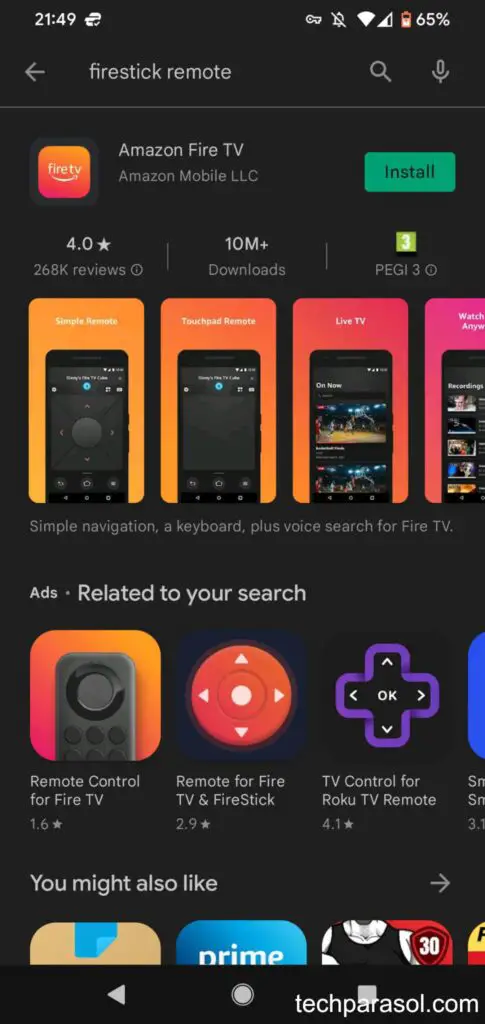
Note: Make sure to connect your Firestick and the Smartphone to the same WiFi network.
Although the app does work on mobile networks, I’ve found it to be less reliable. Sometimes it loses connection.
Once you’ve downloaded it:
- Select a device or click ‘Set Up New Device’.
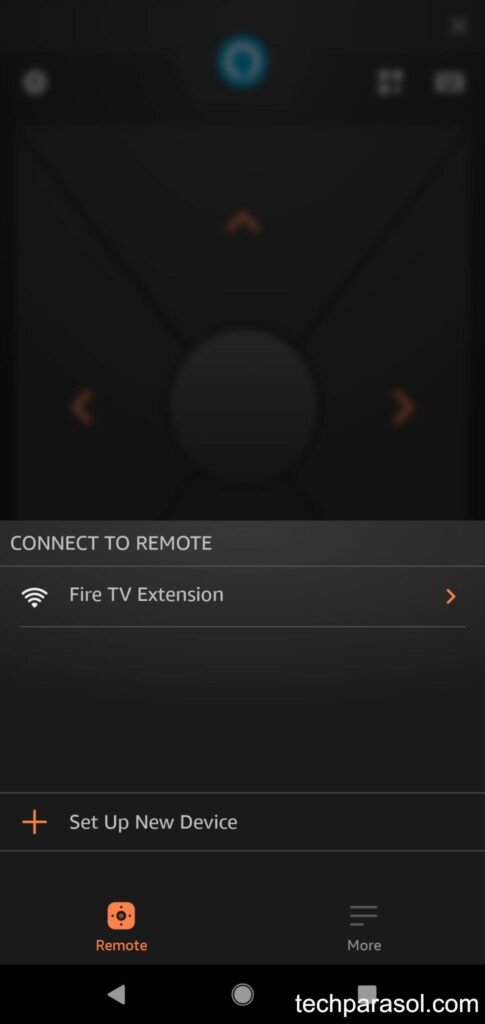
- Follow the prompts on screen. This may include entering a 4-digit code shown on your TV.
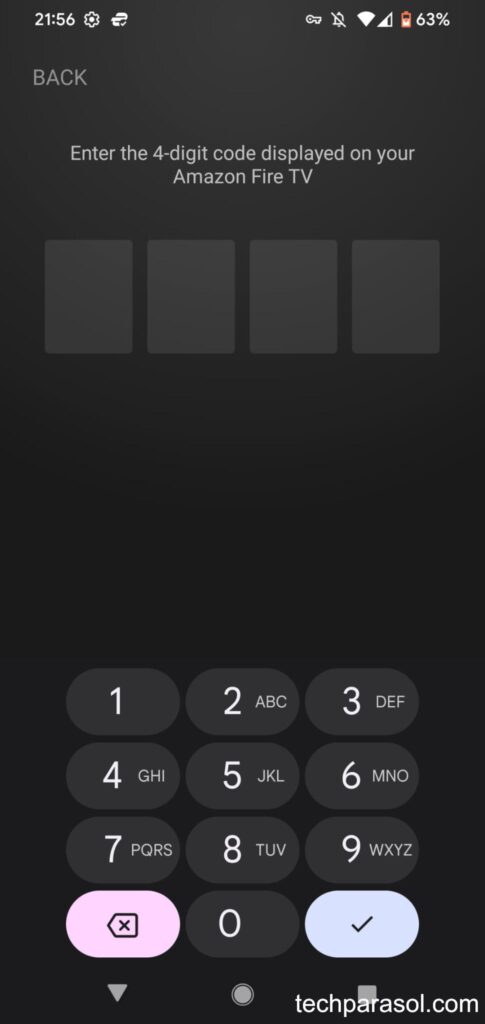
Then using the Fire TV App, do the following:
- Go to Settings on the Firestick interface on your TV.
- Select Remotes & Bluetooth Devices.
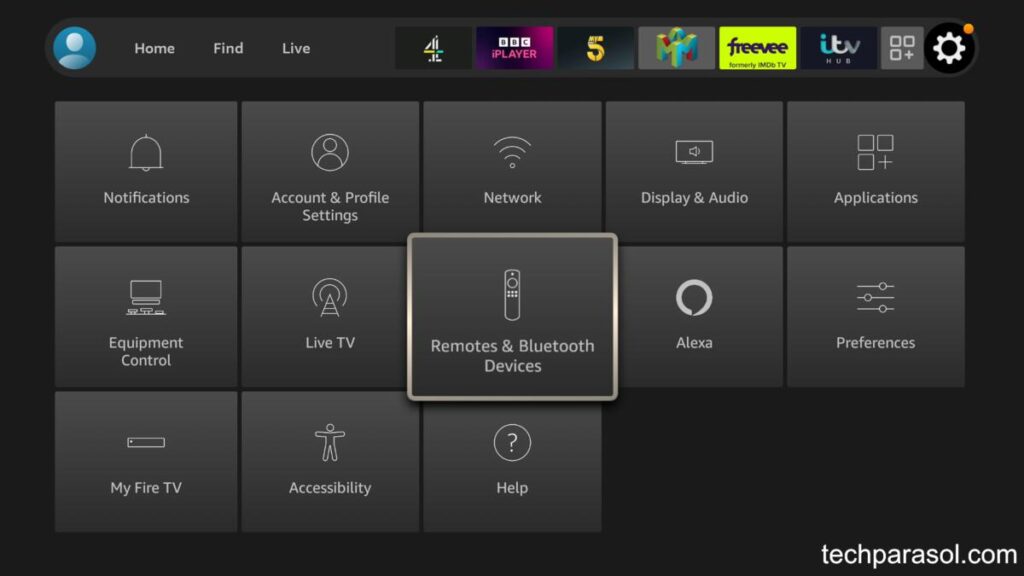
- Select Amazon Fire TV Remotes.
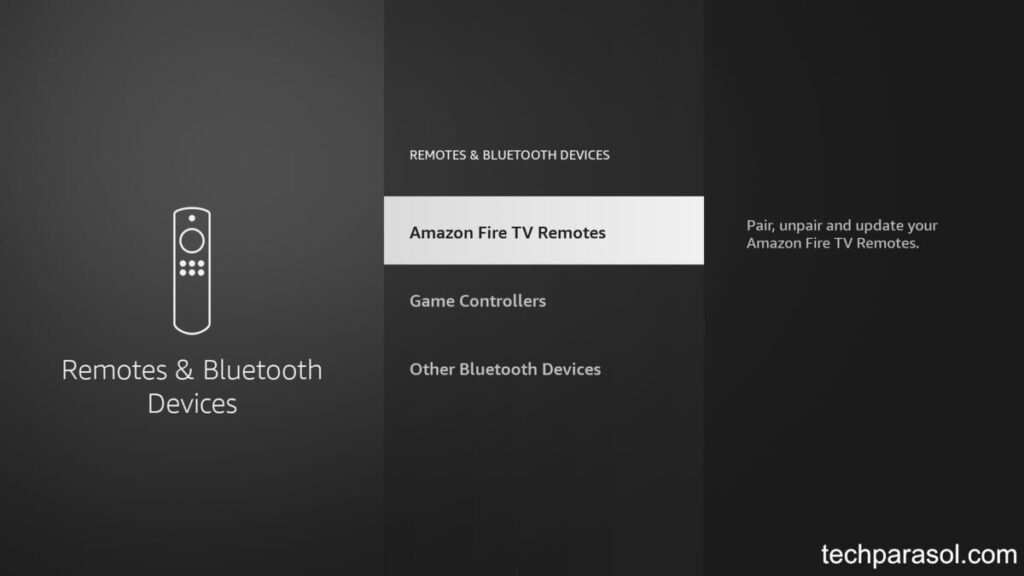
- Select Add New Remote.
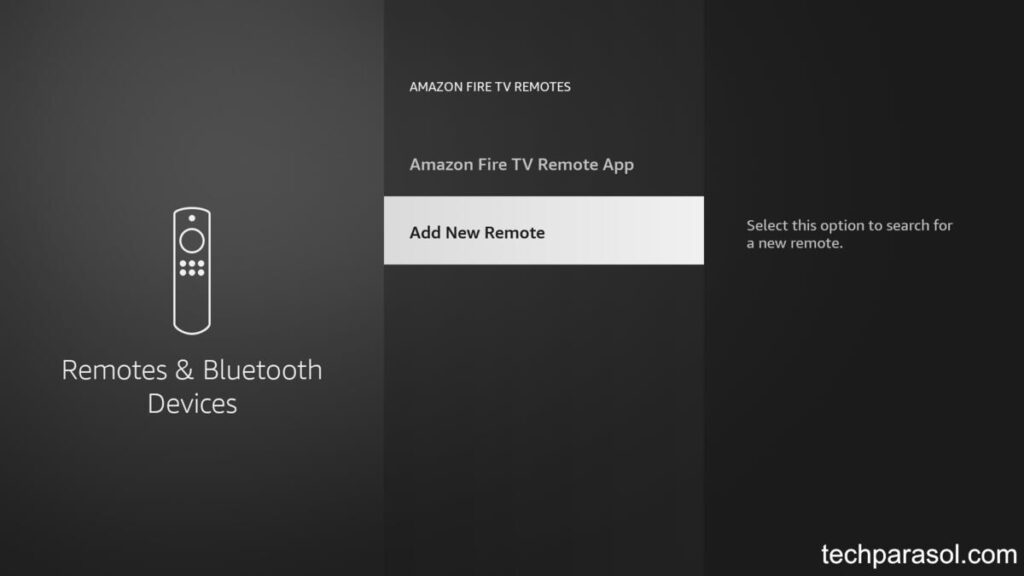
If at this point you can see ‘Fire TV Remote’ in the list, click it. It should also say ‘Ready to pair’ underneath.
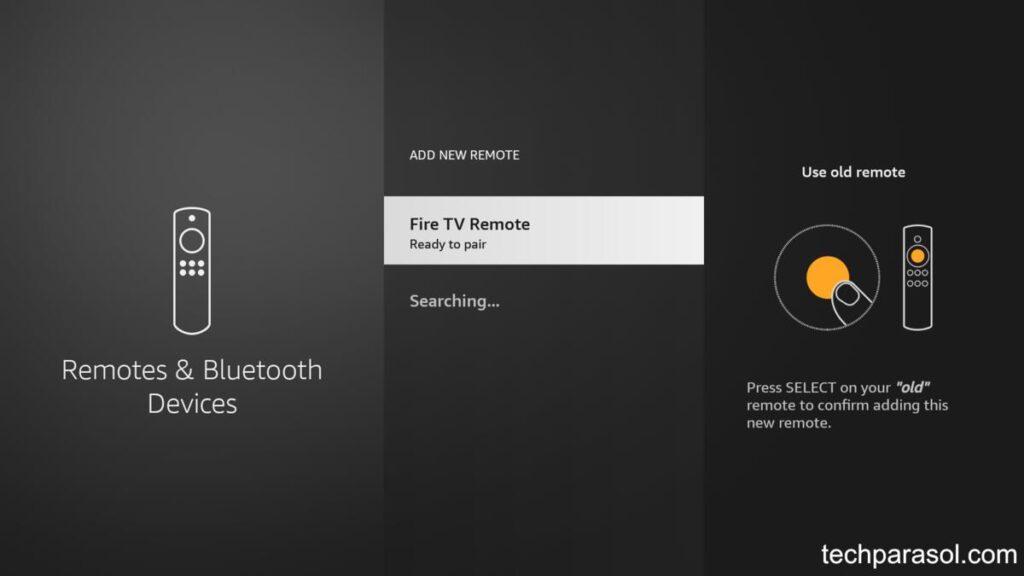
Note: If you wait too long at this point, ‘Fire TV Remote’ will disappear from the list.
If this happens, click the Home button on the physical remote (not the smartphone app).
Next, press the Select on the smartphone app.
At this point the LED indicator on the remote will blink blue briefly. My remote blinks three times.
You will then see the Amazon Fire TV Remote appear in list like this:
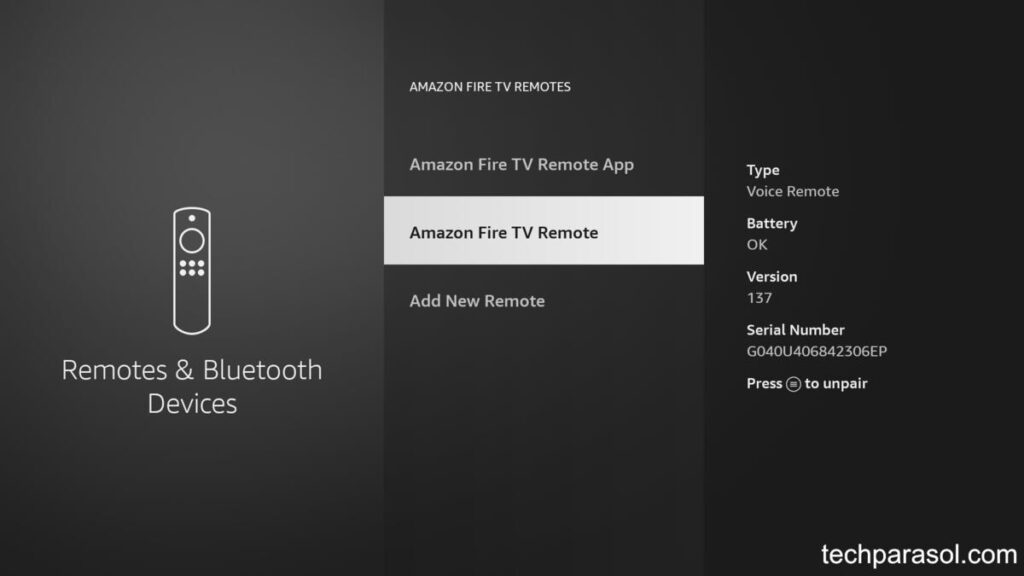
Your remote should then work as it should.
If it says ‘Pairing unsuccessful’, get your physical Firestick remote.
Then press and hold the Home button for 10 seconds.
This will once again put the remote into discovery mode. The LED should blink orange rapidly on the remote.
Again, click ‘Fire TV Remote’ in the list.
This time the LED indicator on the remote should blink blue briefly.
If that didn’t fix it, there may be a software bug and Amazon may have released a fix for it.
Let’s look at how you can update the software on your Firestick and remote.
Update the Firestick Software
On a regular basis, Amazon updates the software that runs on the Firestick and Fire TV devices. They also update the software on the Firestick remote itself.
Usually, the Firestick will prompt you to update the software. Usually this happens as soon as an update becomes available.
But in case this doesn’t happen, here’s how you can update your Firestick and the remote manually.
Use the Android or iOS remote control app if you’re still only able to use the power and volume buttons.
Go to Settings > My Fire TV > select About > select Check for System Updates
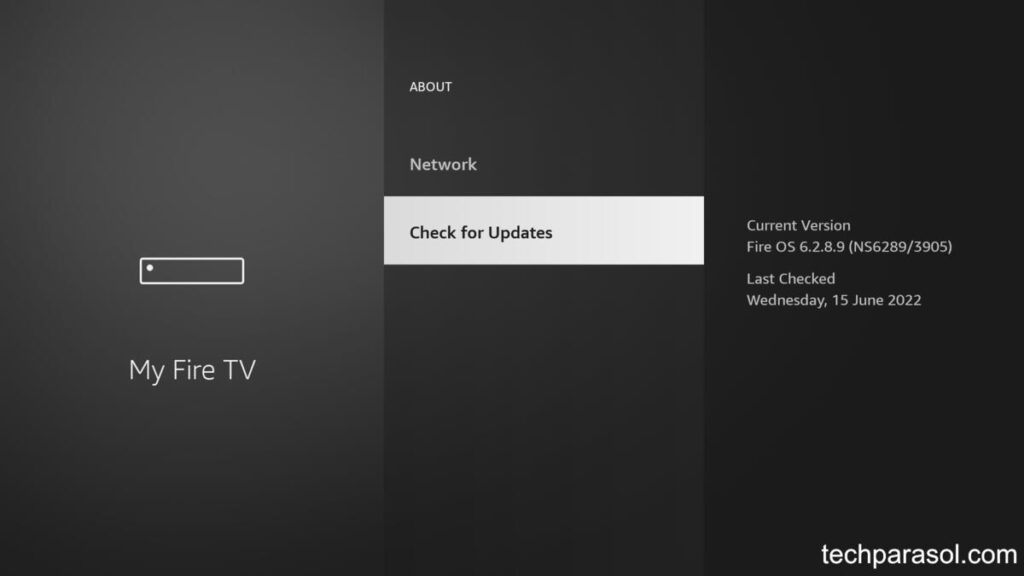
And here’s how you can update the software on the Firestick remote:
- Go to Settings > select Remotes and Bluetooth Devices > select Amazon Fire TV Remotes > select your remote. If an update is available, you can install it from here.
- Press and hold the Home button for about 10 seconds. At this point you will see the LED on the remote flash orange.

Finally, make sure that the Firestick and the remote are close together when you do this.
What to do if everything fails
If you’ve tried everything I’ve suggested and you’re still stuck, you can use the Android or iOS smartphone app.
The other alternative is to try and borrow a friend’s remote, to see if that works.
If you can get that to work, it’s likely there’s some physical damage to your remote.
Then it’s time to buy a replacement.
Conclusion
If only the power and volume buttons work on your Firestick remote, then try these fixes in order:
- Replace the batteries with new ones. If they are already new, take them out for 10 seconds and replace.
- Avoid electrical interference. Keep the Firestick and the remote away from other Bluetooth devices and WiFi routers.
- Keep the distance between the Firestick and the remote less than 30 feet.
- If you have more than 7 devices connected to your Firestick, disconnect one of them. You can do this by turning the device off. Then try the remote again or re-pairing if necessary.
- Check you haven’t gotten Firestick remotes mixed up if you have more than one Firestick device!
- Re-pair the Firestick remote.
- Factory reset the Firestick Remote.
- Use the Firestick App as a replacement remote. Or use it to re-pair the original, physical Firestick remote.
- Update the software on both the Firestick device and the Firestick remote.
If any of these solutions fixed the issue for you or if you’ve found a different solution, I’d love to know about it.
Feel free to send me an email about it. That way I can include it in the article and help others.
Before you leave my site, you might want to check out my article on whether I think Firesticks are worth it (or not!).
Sources
What Causes Bluetooth Interference in Your Device?
Fire stick remote is blinking orange and not connecting to my tv

Robert Anderson
Robert Anderson, the founder of Tech Parasol, had a keen interest in tech from a very young age. He studied Electronic Engineering at University and then went on to become a Software Developer. He launched Tech Parasol in 2021 to share his knowledge with the aim of making tech easier to understand for everyone.
